Zoho (New)
Register for the MyFatoorah Zoho Application:
- Contact us at [email protected] to add your organization Id and email to the MyFatoorah Zoho Shared List.
- Click the application link.
- Fill in the required information.
- Go to the Settings page.
- In the Zoho Information section:
- Fill in your organization ID and name.
- Generate a new Account ID and Password. These will be used later in the MyFatoorah Zoho Books extension.
- In the MyFatoorah Information section:
- Select your MyFatoorah vendor country.
- Switch to Live/Test Mode.
- Enter the Live/Test API token.
- Follow the steps in the MyFatoorah Webhook Settings section to generate a webhook secret key and paste it into the correct field.
- Copy the auto-generated Webhook URL to be used in the MyFatoorah Webhook Settings.
- Save your settings.
Set Up the MyFatoorah extension into Zoho Books Organization:
- Click the installation link, to install the MyFatoorah extension.
- Log in to your Zoho Books organization.
- Go to Settings > Payment Gateways.
- Click the "Set up Now" button for MyFatoorah.
- Use the Account ID and Password you generated from the MyFatoorah Zoho Application.
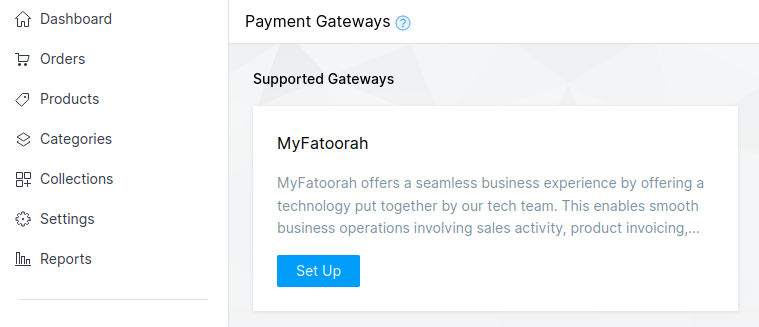
Set up
Webhook Configuration:
- Log in to your MyFatoorah portal account and go to Integration Settings → Webhook Settings.
- Enable the feature.
- Add your Endpoint URL (the one shown in the MyFatoorah Zoho Books Application).
- Set the version to V1.
- Generate the Webhook Secret Key and copy it by clicking the copy icon 📋 next to it.
- Select the Transaction Status Changed event type.
- Click the Save button.
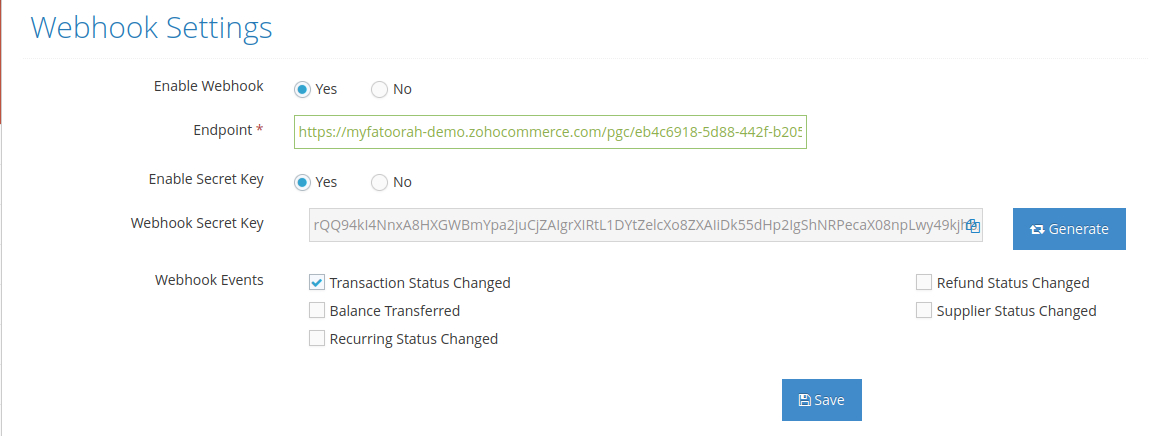
MyFatoorah Webhook
For more information check MyFatoorah webhook settings.
Old IntegrationIn case of you use old integration, you can find the documentation here: Zoho (Old)
Your review is appreciatedKindly add your review to the Zoho official marketplace .
Updated about 2 months ago
