Joomla 3.x
Source Files
myfatoorah-2.0.x.x-joomla-virtuemart.zip
Installation Steps
Kindly, follow the below steps for installing Joomla – VirtueMart extension:
- We need to make sure the VirtueMart extension is installed in Joomla
- Download the Myfatoorah Joomla payment Zip file extension.
- From the Joomla admin panel, go to Extension → Manage → Install and choose the downloaded .zip file
- After that, go to Virtuemart → payment methods → new, to add payment methods information, and choose Myfatoorah in the payment method dropdown.
- Then, add the Myfatoorah API configuration in the configuration tab
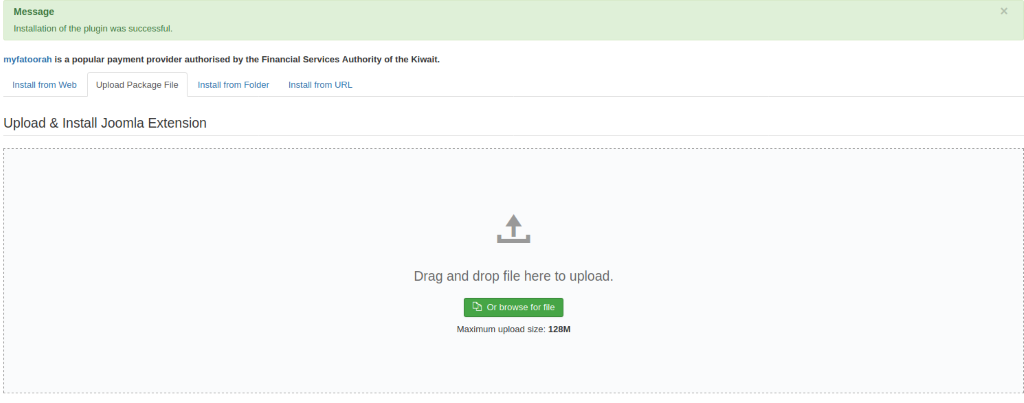
Step 3
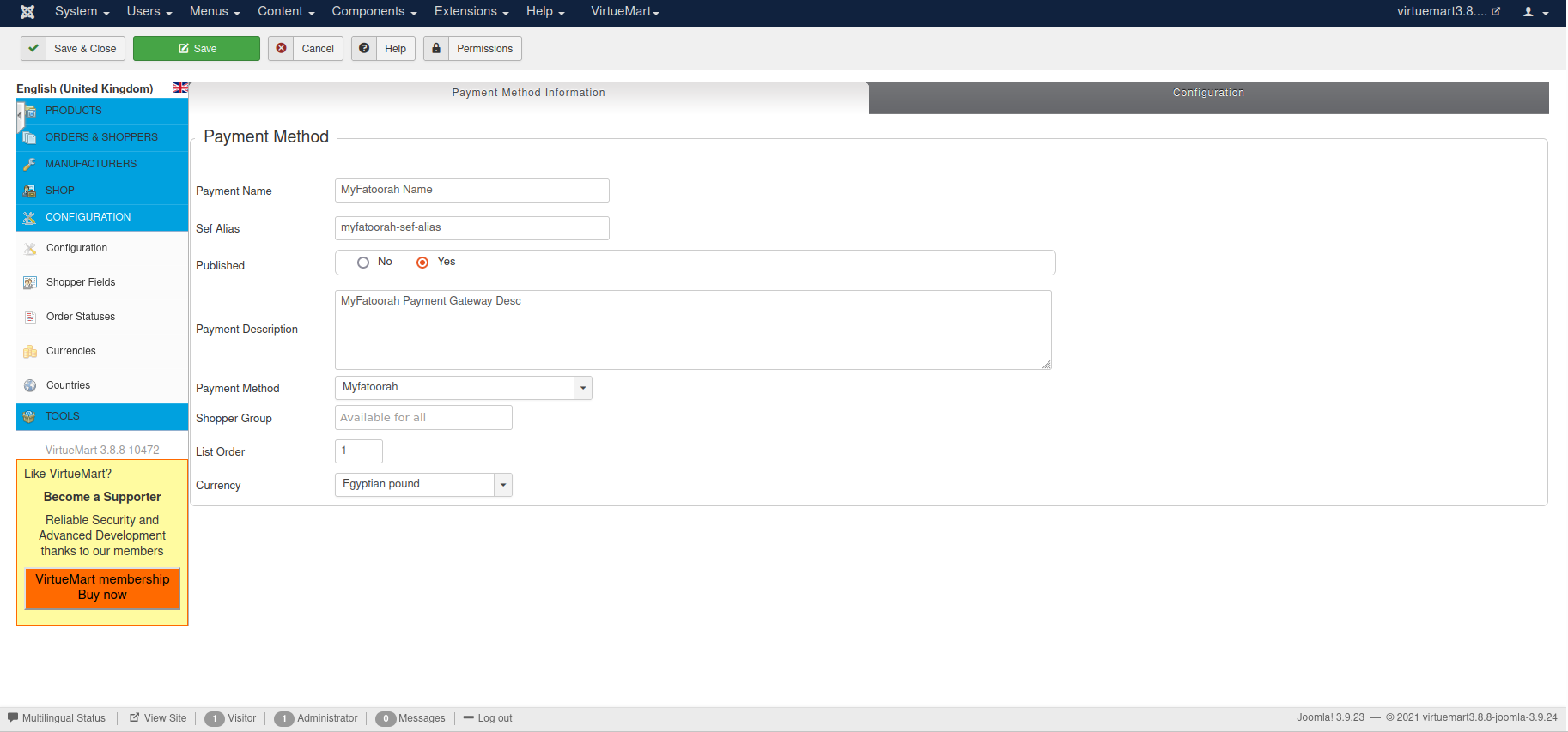
Step 4
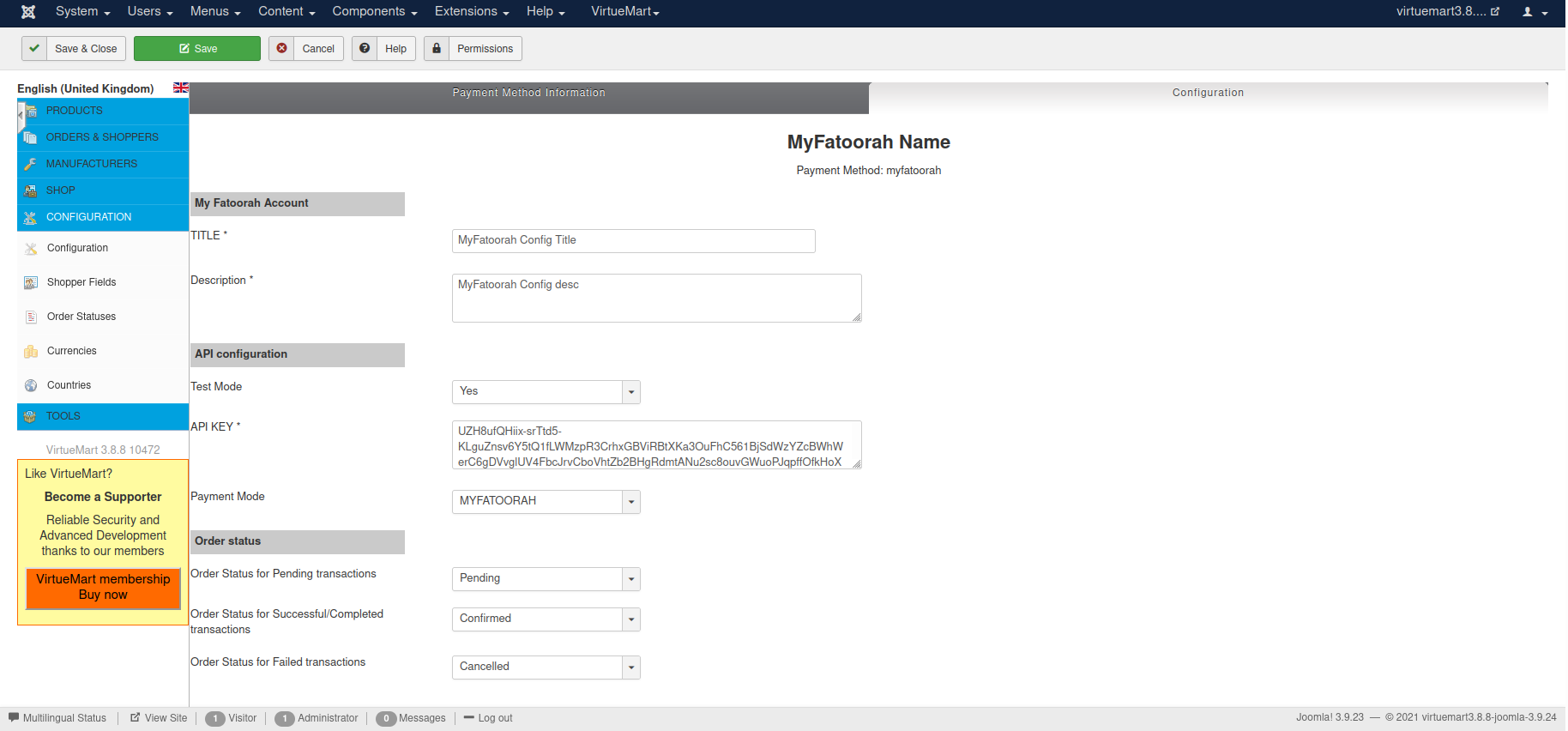
Step 5
Demo Configuration:
Please, choose Yes in Test Mode, and use demo token.
You can use the list of test cards to explore the payment process.
Live Configuration:
Please, choose No in Test Mode, and use your live token.
Updated about 1 month ago
