Embedded Apple Pay
Cs-Cart
Introduction
To provide a better user experience to your Apple Pay users, MyFatoorah is providing the Apple Pay embedded payment.
The Apple Pay button can be placed on your checkout page. When your customers click the button, MyFatoorah will direct the customers to the Apple Pay payment sheet page to authorize the payment.

Apple Pay Button
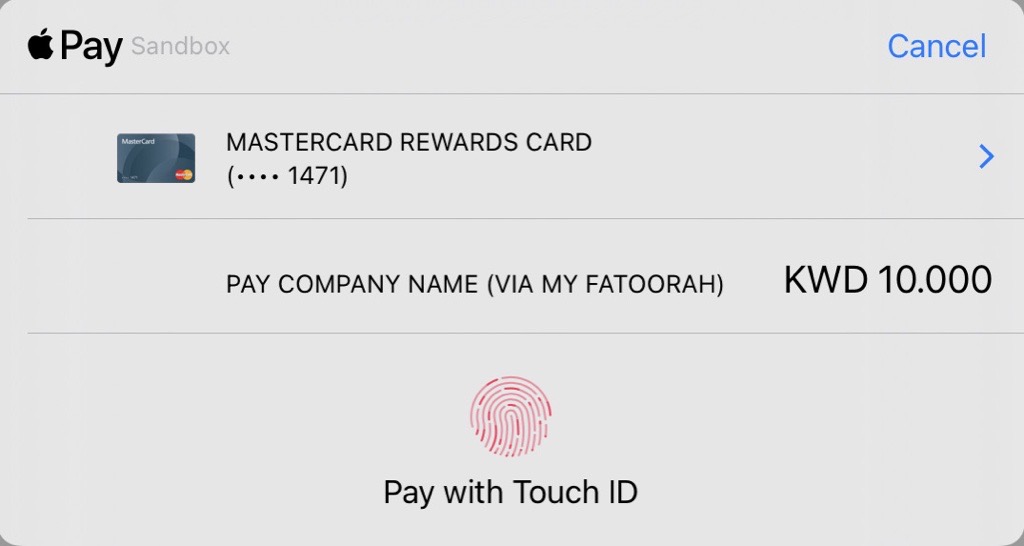
Apple Pay Payment Sheet Page
Apple Pay Activation Steps
Add the Apple Pay verification file to your web domain.
- Host your domain verification file.
- Activate Apple Pay Embedded in the admin panel.
Step1: Host your domain verification file
Steps:
1- Create a folder in the root path, and name it ".well-known".
2- Paste the file inside the ".well-known" folder.
3- Test that the file is located in the correct place by opening the URL below. Replace only the {example.com} with your site URL.
https://{example.com}/.well-known/apple-developer-merchantid-domain-association
https://{example.com}/.well-known/apple-developer-merchantid-domain-association
Domain Verification FileDo not remove the file from the server. Apple might need to re-validate the domain every year, and this file must be available for successful validation.
SSLDomain should be TLS (HTTPS) enabled.
Step2: Activate Apple Pay Embedded in the admin panel
From the MyFatoorah Plugin Setting in your admin, make sure to make Apple Pay Embedded Enabled.
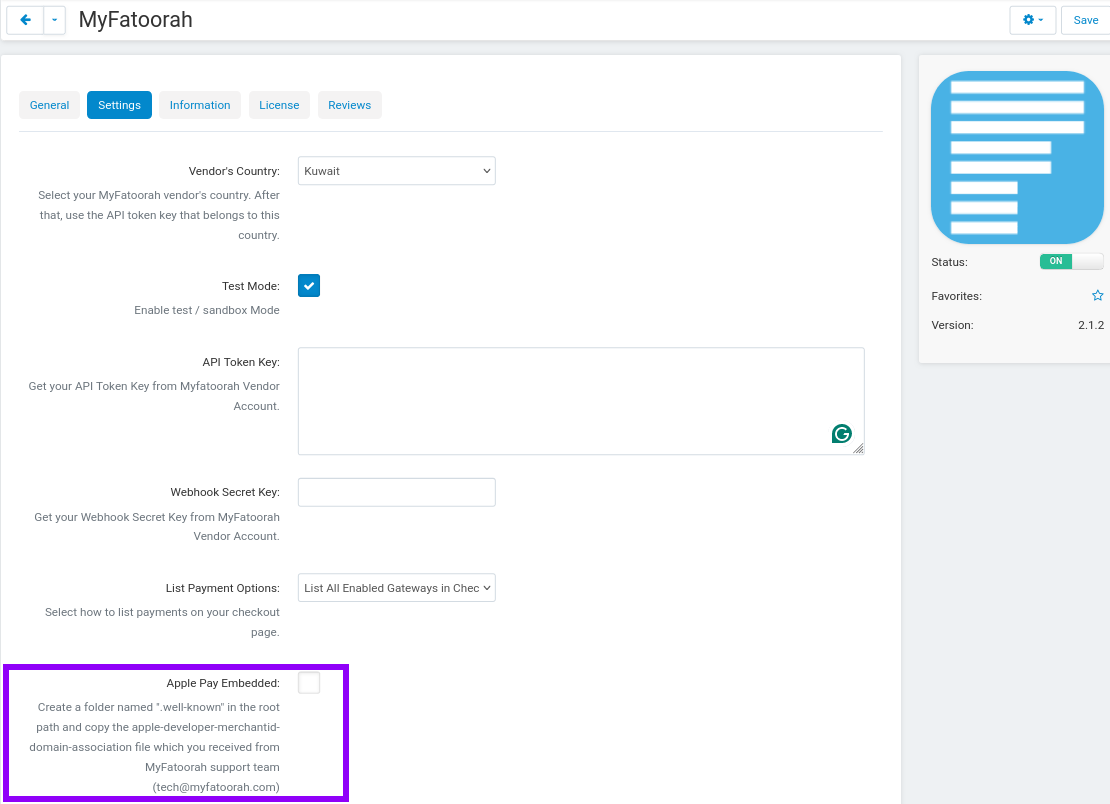
Apple Pay Activation From Admin
Updated 2 months ago
