Shopify (Direct)
Installation Steps
ShopifyUpgrade your Shopify Plan
You should upgrade your Shopify plan to be enabled to process your payment.
Before You StartIf you are not registered in MyFatoorah, you need to create an portal account. Then contact MyFatoorah support team/account manager/sales representative to activate your account and API as well.
Check the official plugin on the Shopify marketplace.
Step 1:
From this link, click on the Install button.
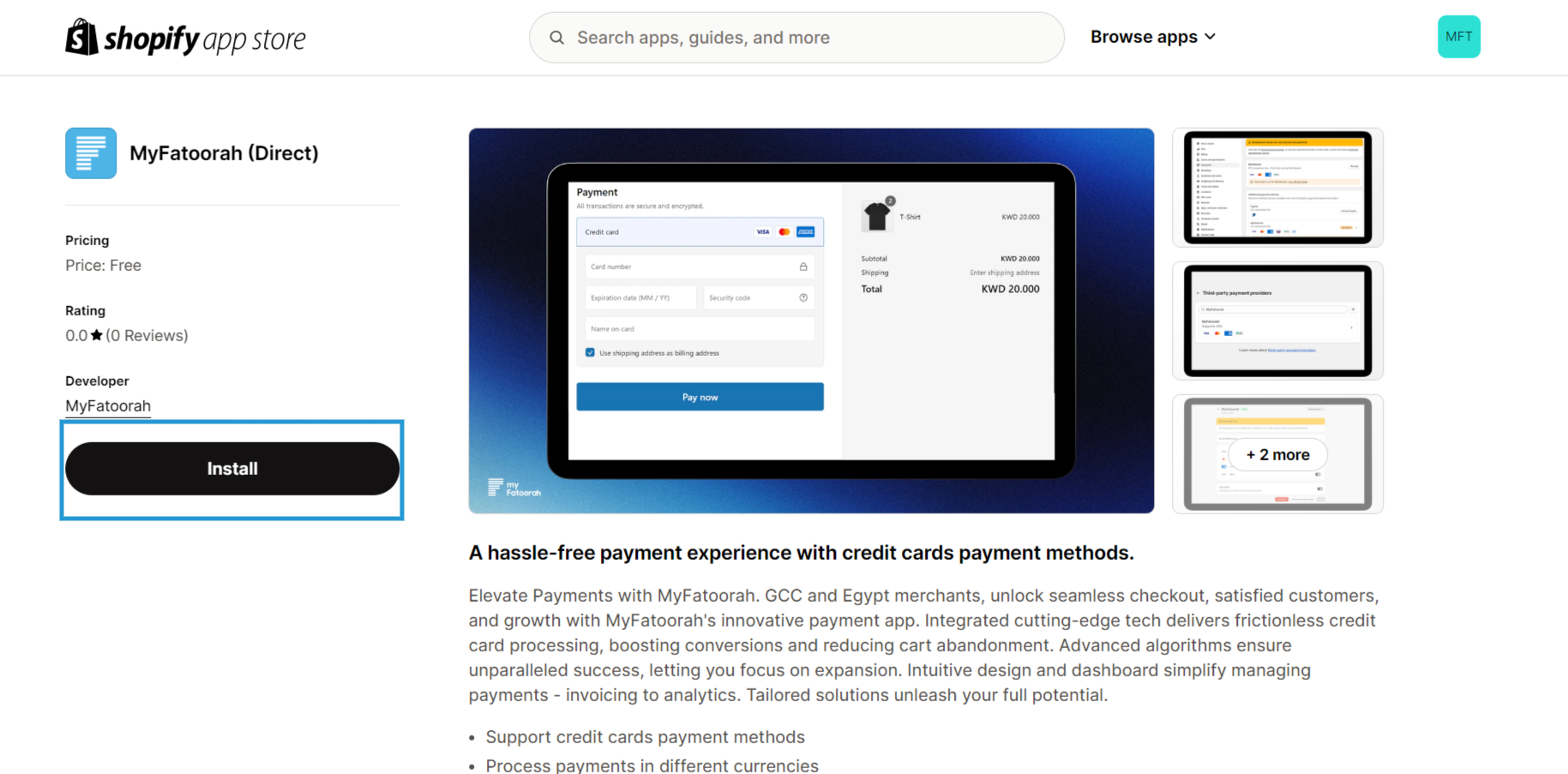
Step 2:
After installation, it will redirect you to your Shopify Store settings page to complete installation. Click on install once again.
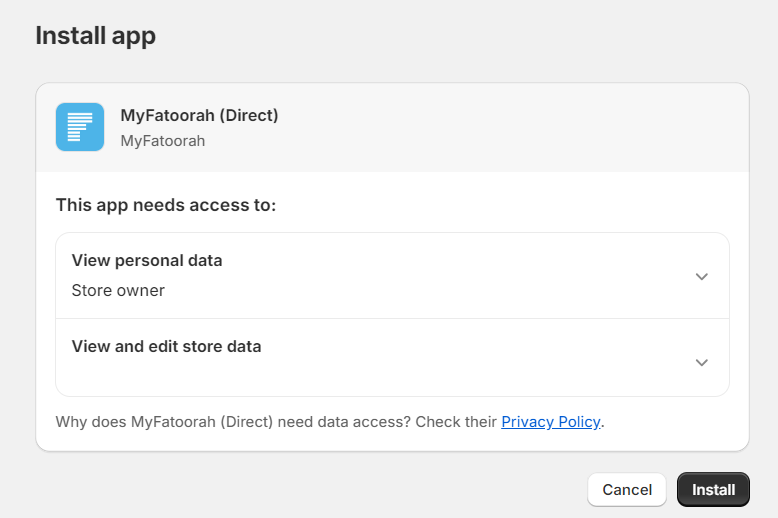
Step 3:
You will then be redirected to MyFatoorah login page. Here you will enter your login credentials to your MyFatoorah account.
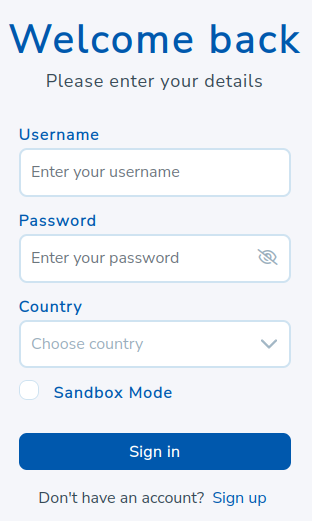
step 3
Login CredentialsMake sure to enter your correct email and password, and to choose the correct country of registration.
Sandbox ModeSelect the Sandbox Mode if and only if you are logging in with your demo account.
Step 4:
Please, choose the desired payment icons to display them on the checkout page. After you choose the payment icons. Click on save.
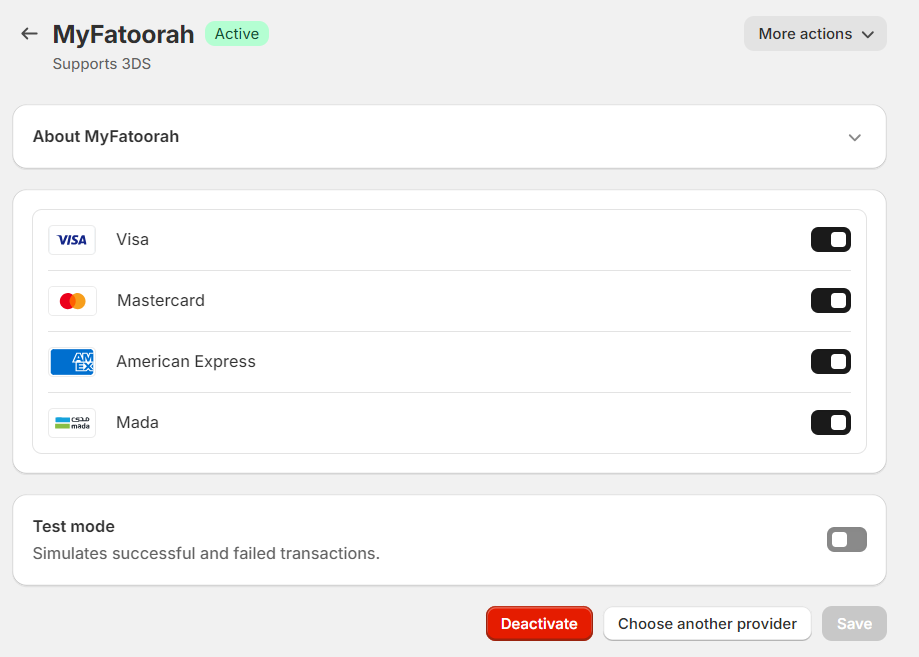
Step 5:
Finally, MyFatoorah appears in your Settings → payments section. Note that the Shopify transaction fees change depending on your Shopify plan.
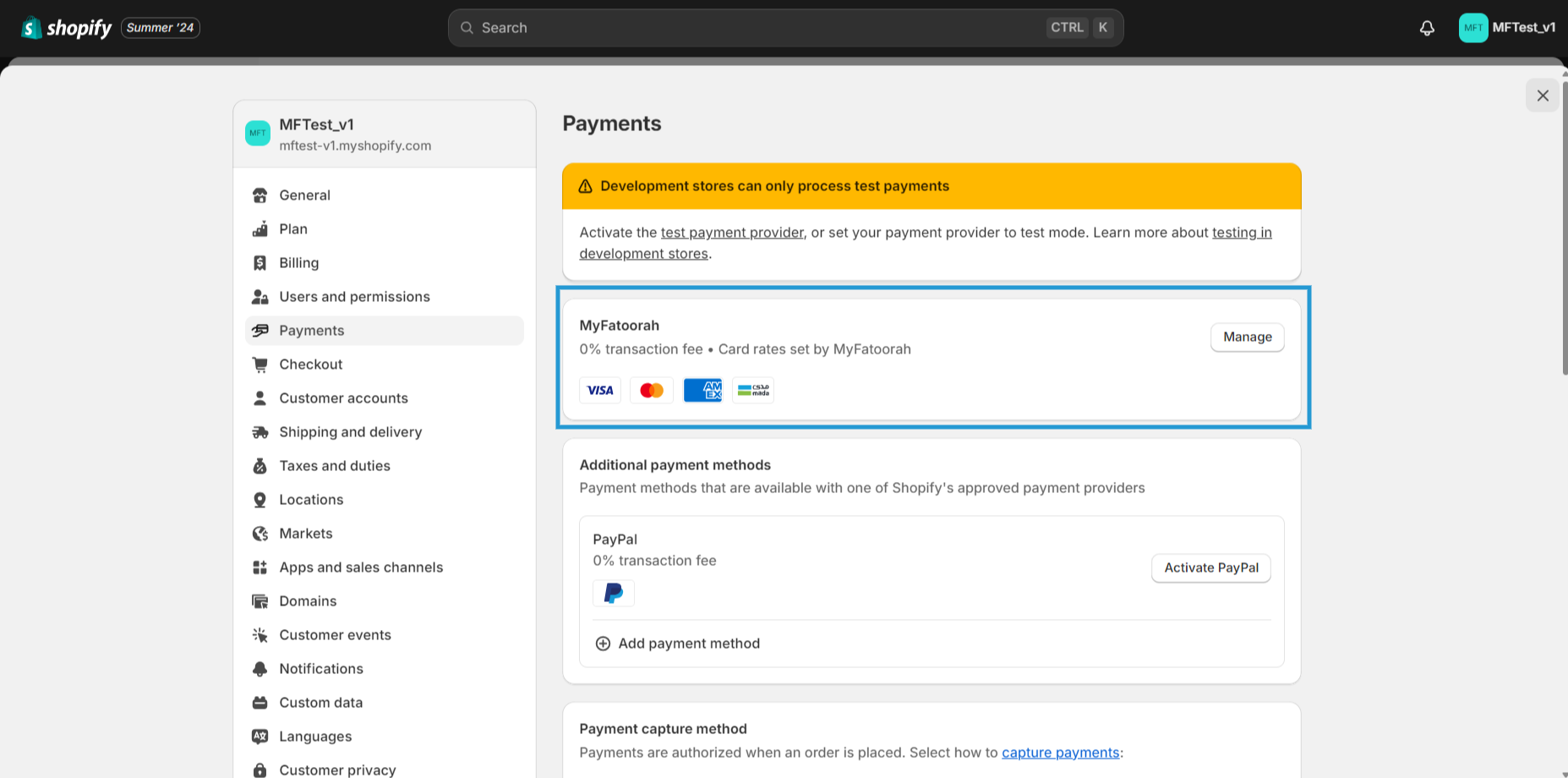
Checkout Design:
This is how MyFatoorah will look on your checkout page:
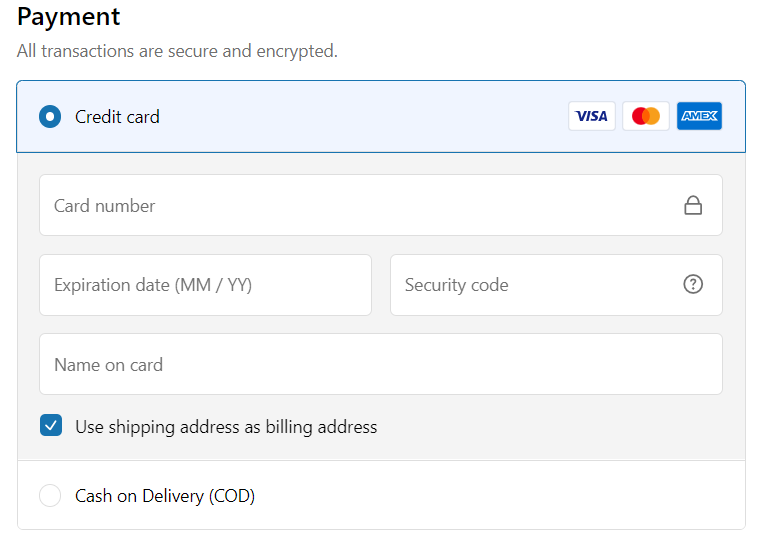
MyFatoorah SandBox ModeYou need to create a demo account. Then contact MyFatoorah Technical Support Team ([email protected]) to activate the demo account and API as well. Then follow steps described here.
In MyFatoorah - Shopify application, enabling the Test mode option will only mark the orders in the Shopify system as test orders. However, deductions will be made if you're using live credentials for your MyFatoorah account.

Your review is appreciatedKindly add your review to the Shopify official marketplace .
Updated about 2 months ago
