Shipping
OpenCart
Source Files
- You can download the last plugin version from the official OpenCart site.
Installation Steps
Kindly, follow the steps mentioned in the link to install and configure the OpenCart extension.
Shipping Configurations
Approval is needed!Kindly, contact your account manager or sales representative to activate the Shipping feature.
In OpenCart Admin Panel, follow the steps below:
- Expand the Extensions list on the left menu, then, click on the Extensions.
- Choose Shipping as the extension type.
- MyFatoorah Shipping Extention will appear in the installed shipping extensions list.
- Click on the Edit button to configure Shipping Extention.
- Select available shipping methods that were enabled in your portal:
- "Aramex",
- "DHL".
- Clear the site cache
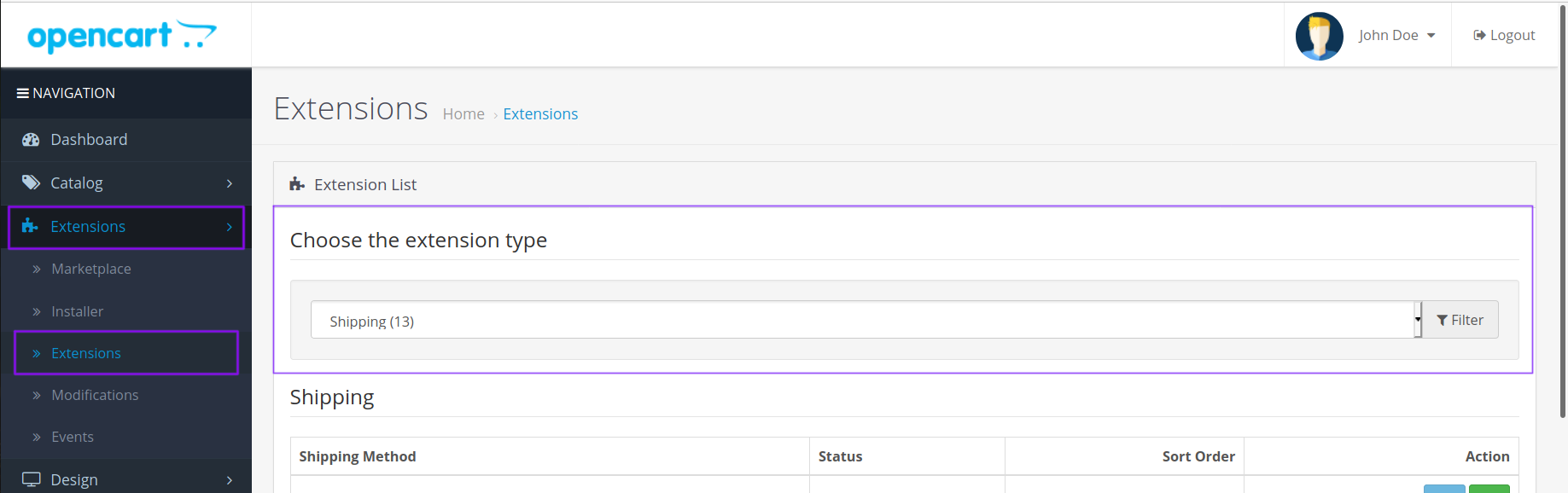
steps 1 to 2

steps 3 to 5
Weight and Dimensions
The shipping module requires weight and dimensions information for each product. Kindly follow the steps here to add them:
- Log in to Admin Panel
- Expand the Catalog list on the left menu, then, click on the Products.
- Click on the Edit button of a product to add the dimensions and weight information.
- Select the Data tab.
- Navigate to Dimensions (L x W x H) and fill the fields in cm.
- Navigate to Weight and fill it in kg.
- Click on the Save icon in the upper right corner
Used Unitscm, m, mm, in, and yd are the dimension units accepted by the Myfatoorah plugin.
kg, g, lbs, and oz are the weight units accepted by the Myfatoorah plugin.Kindly, note that if you use an Arabic website, be sure that your units are set in English letters at your OpenCart unit's classes as described above.
Updated about 2 months ago
