Embedded Payment
Save the payment card with the embedded payment
To provide a seamless payment solution, MyFatoorah added saving card information to Embedded Payment Card View.
How it Works
1. Enable Save Card Option for Embedded Payment
Approval is NeededKindly, contact your account manager or sales representative to enable this feature.
2. Send a CustomerIdentifier in InitiateSession API
In InitiateSession API Request, send the parameter "CustomerIdentifier" with a unique value for each customer. This value cannot be used for more than one Customer.
{
"CustomerIdentifier": "" // Add a unique value per each customer.
}In case you do not send "CustomerIdentifier" in InitiateSession Request, the Save Card Option will not be visible.
3. Complete the regular Embedded Payment Steps
When adding the sessionId generated from the previous step, the saving card option will be available for customers as shown in the following photo.
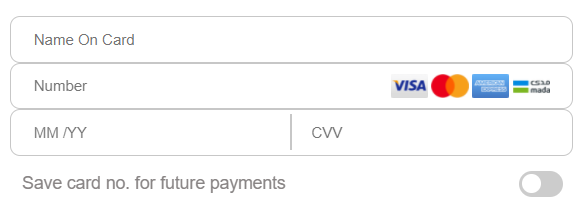
The customer will have access to saving and managing an unlimited number of cards.
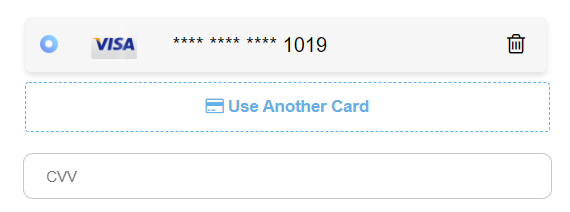
4. Customize Saving Card (Optional)
You can customize the text and messages that appear to the end-users while saving, adding, or deleting a card by adding the following parameters in the Embedded Payment Style Parameter with the preferred Messages.
text: {
saveCard: "Save card no. for future payments",
addCard: "Use Another Card",
deleteAlert: {
tilte: "Delete Card",
message: "Are you sure you want to remove this card?",
confirm: "Yes",
cancel: "No"
}
}Updated 11 days ago
