CS-Cart
Source Files
- You can download the last plugin version from the official CS-Cart site.
Installation Steps
Kindly follow the below steps for installing the CS-Cart extension:
- Login into your CS-Cart admin panel. Navigate to Add-ons, then Manage add-ons.
- Click on the (+) icon in the upper right corner.
- Choose Local and Select the cs4-MyFatoorah-API-Ver2.0.zip file.
- Click on the Upload & install button.
- The MyFatoorah plugin will appear on the Add-ons list
- Click on the Install button.

Merchant Configurations
In the CS-Cart Admin Panel, configure the plugin with the credentials as follows:
- Login into your CS-Cart admin panel and navigate to Add-ons → Manage add-ons → MyFatoorah.
- Click on MyFatoorah Name to load the configuration page, then open the Settings tab.
- Select the Vendor's Country Option.
- Mark the Test Mode checkbox if you are in the test mode.
- Fill in the API Token Key, and click on Save.

step 2
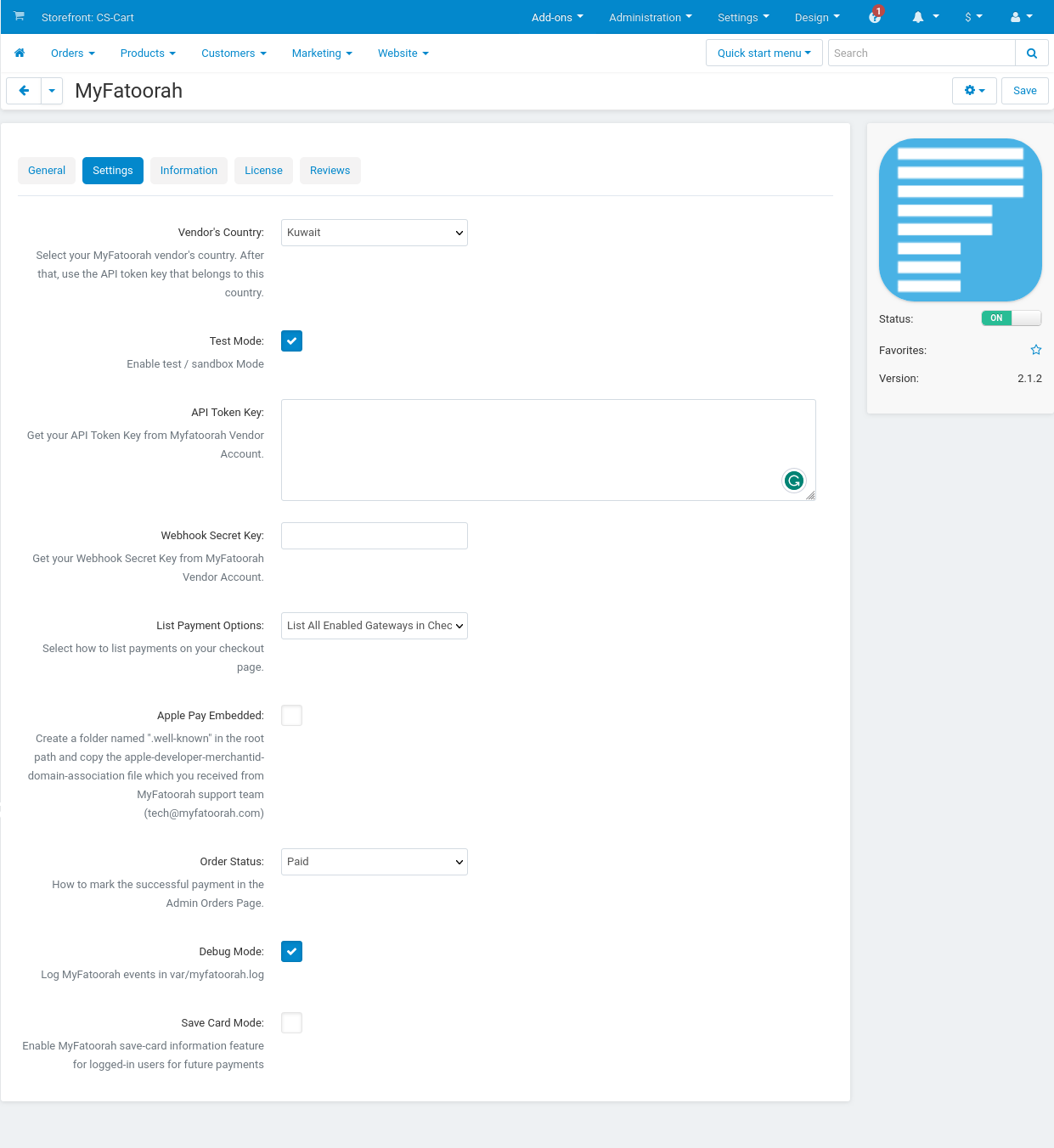
step 3 and 4
Demo Configuration:
Please enable the test mode and use demo token.
You can use the list of test cards to explore the payment process.
Live Configuration:
Please disable the test mode and use your live token.
Upgrade MyFatoorah Package
In the CS-Cart Admin Panel, configure the plugin with the credentials as follows:
- Login to your CS-Cart admin panel and navigate to Administration → Upgrade Center.
- In the MyFatoorah section, click the download button and wait to finish downloading.
- Press the install button.
- Click on I agree and continue from the Warning pop-up window.
- The Successful Add-on "MyFatoorah" has been upgraded successfully message will show up, and the MyFatoorah upgrade package will be listed on the Installed upgrades tab.
- Navigate to Administration → Storefronts and switch your site status to ON.
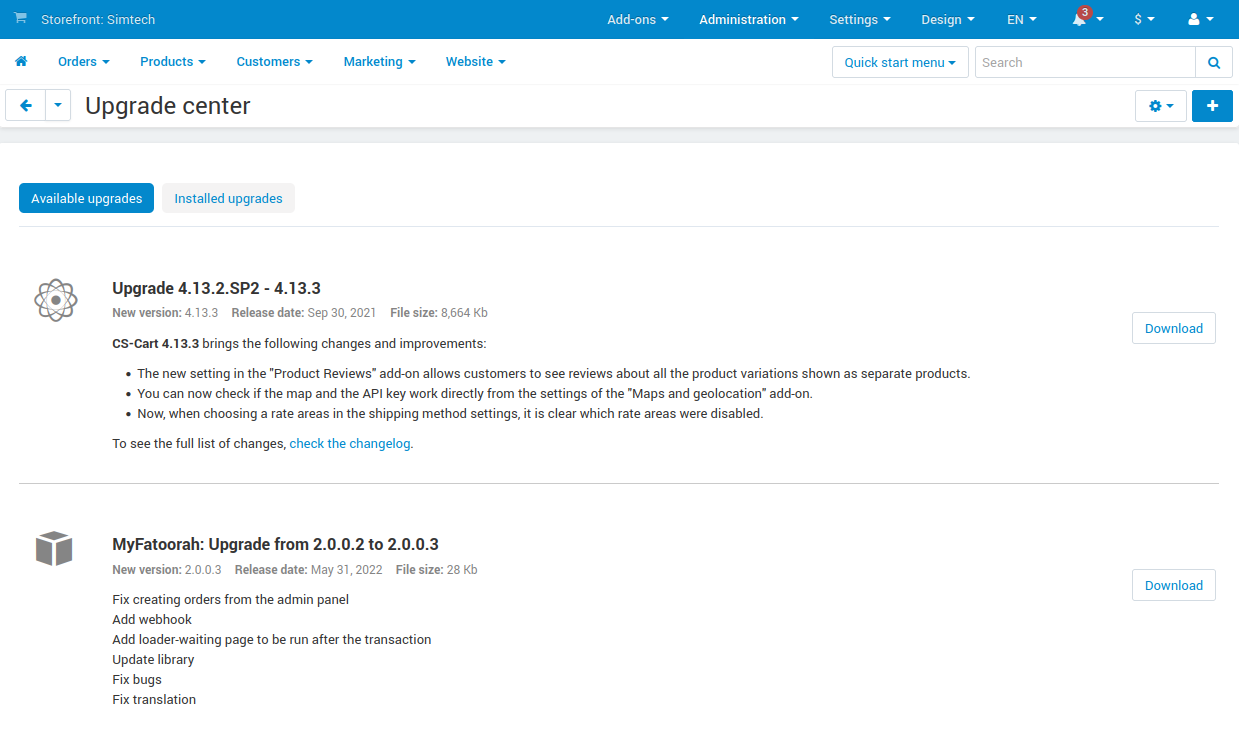
step 2
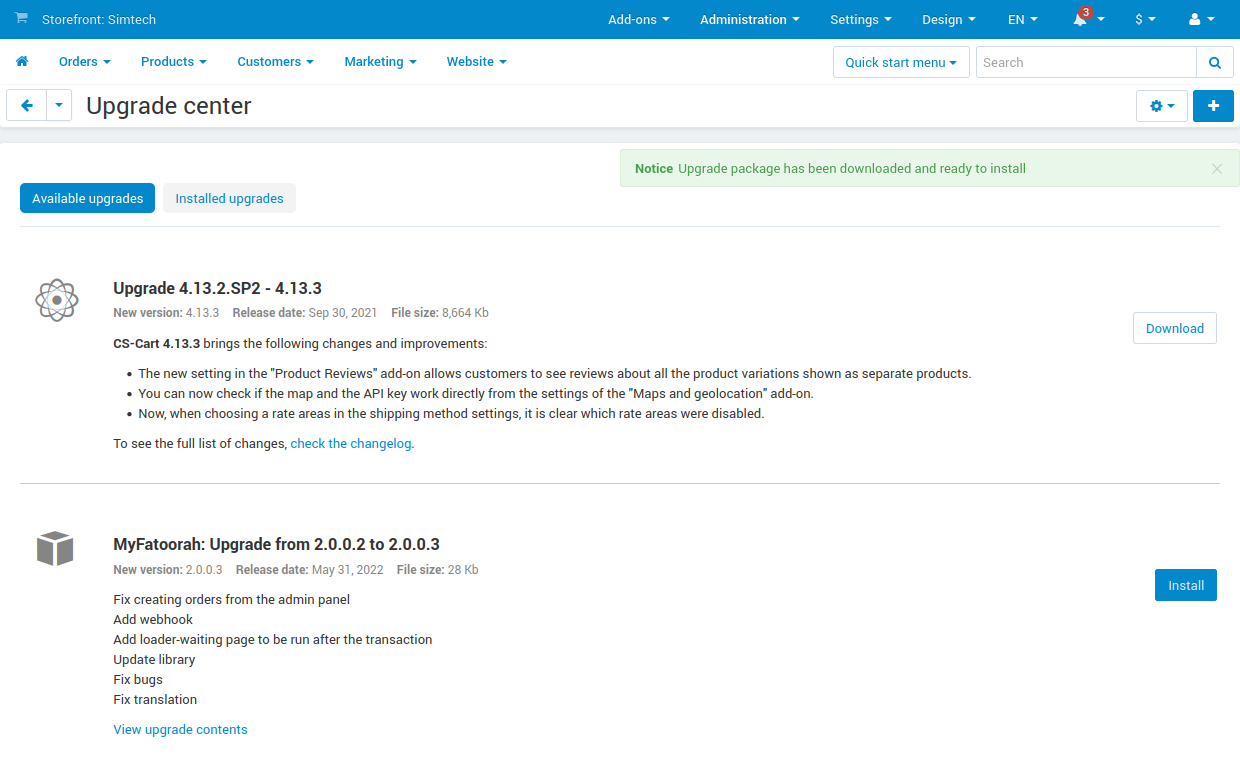
step 3
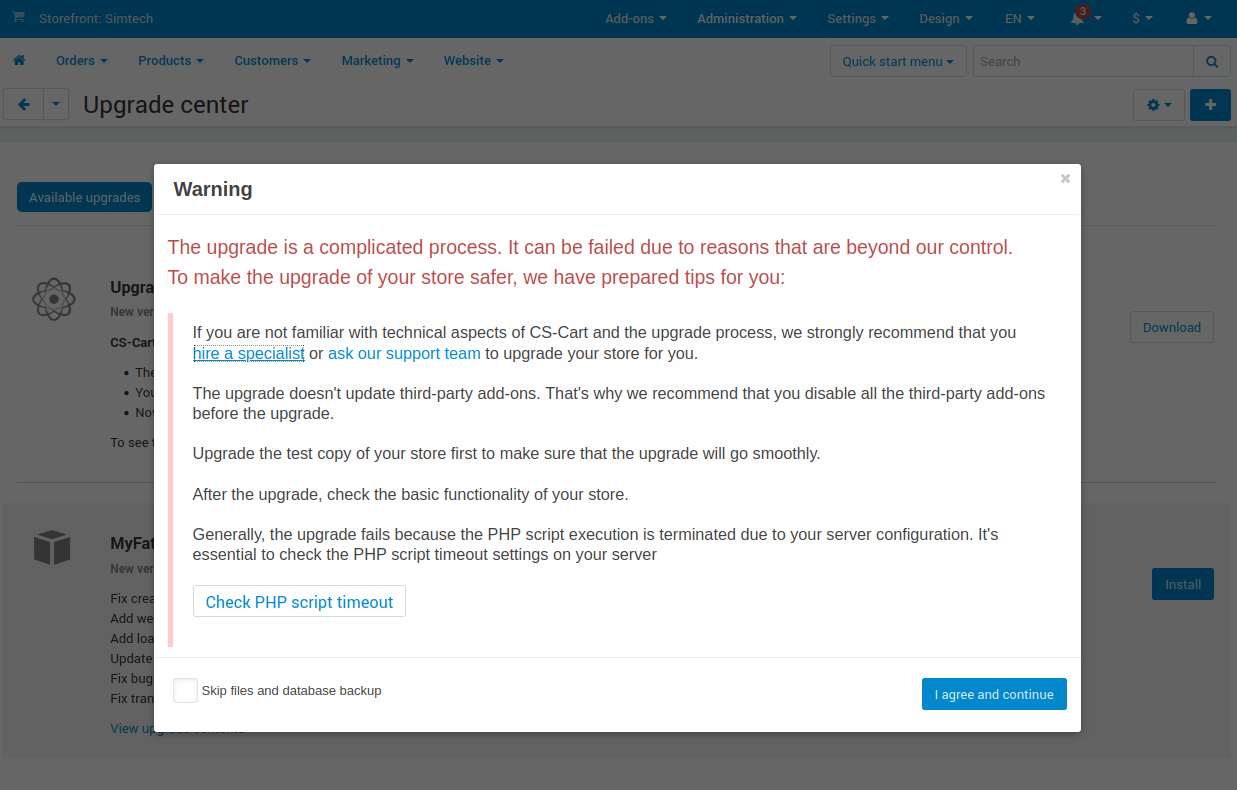
step 4
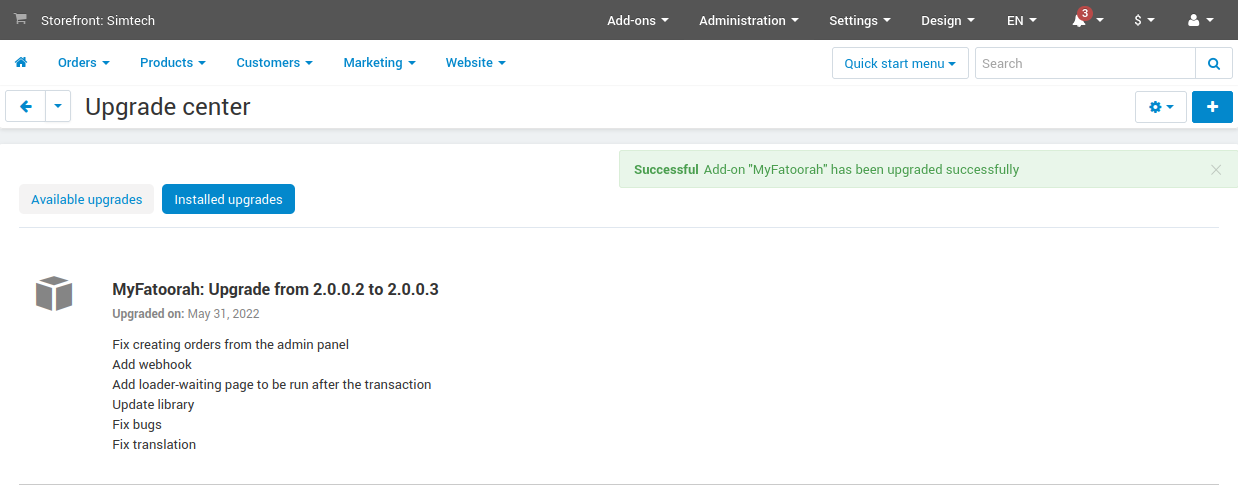
step 5
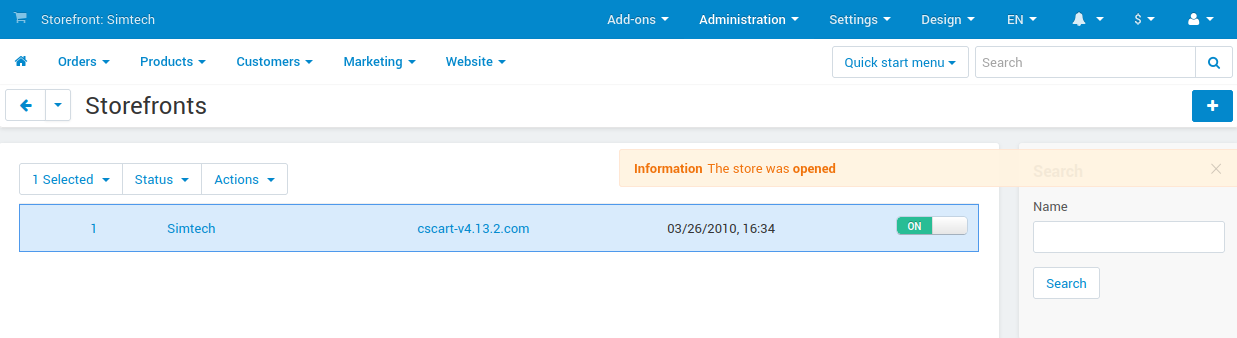
step 6
Updated 2 months ago
