Postman
MyFatoorah provides some Postman Collections to help you understand and test the API endpoints
Follow the below steps to configure any of the above collections into Postman:
- Navigate to File → Import.
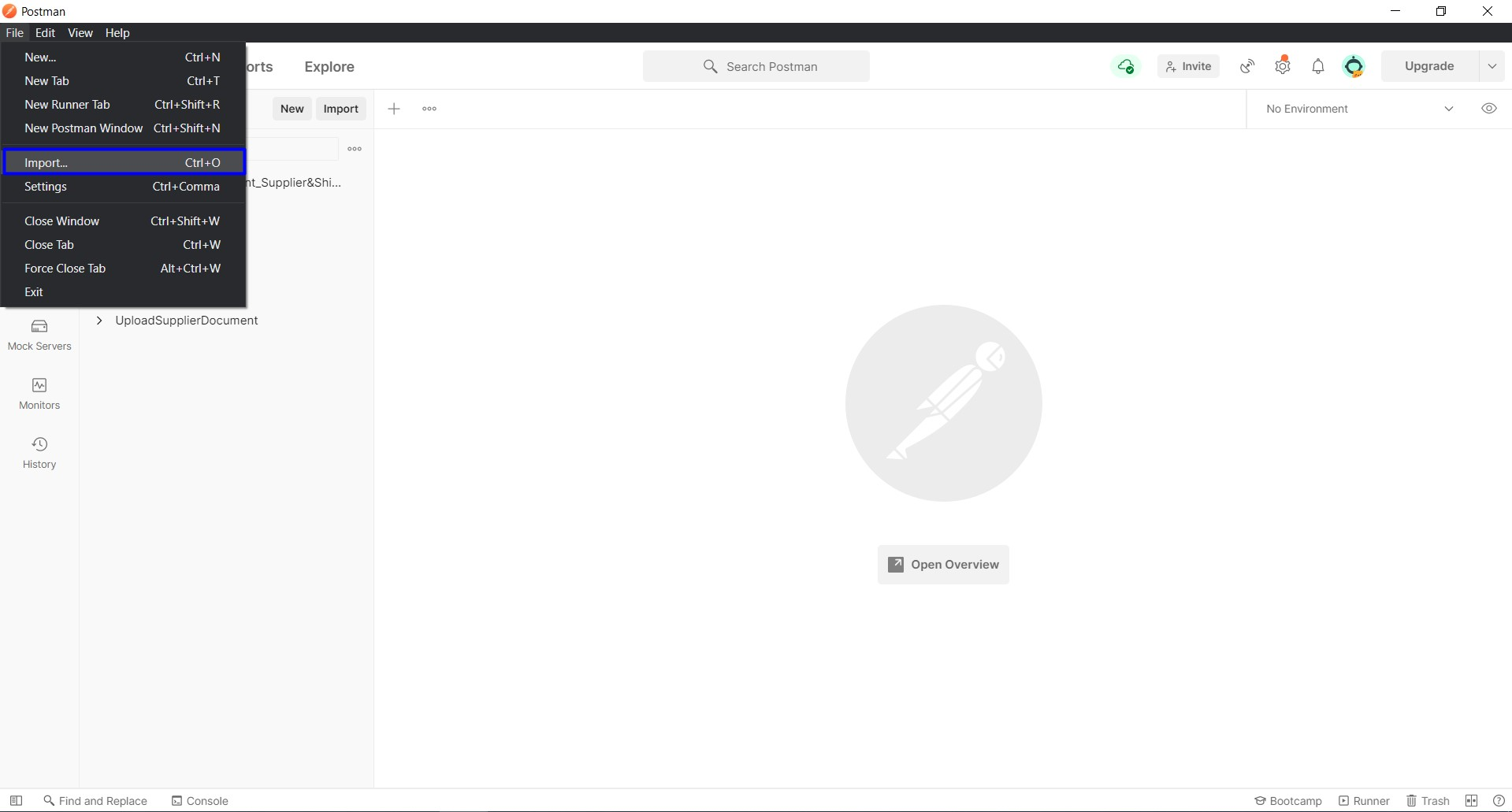
- From the File tab, press Upload Files.
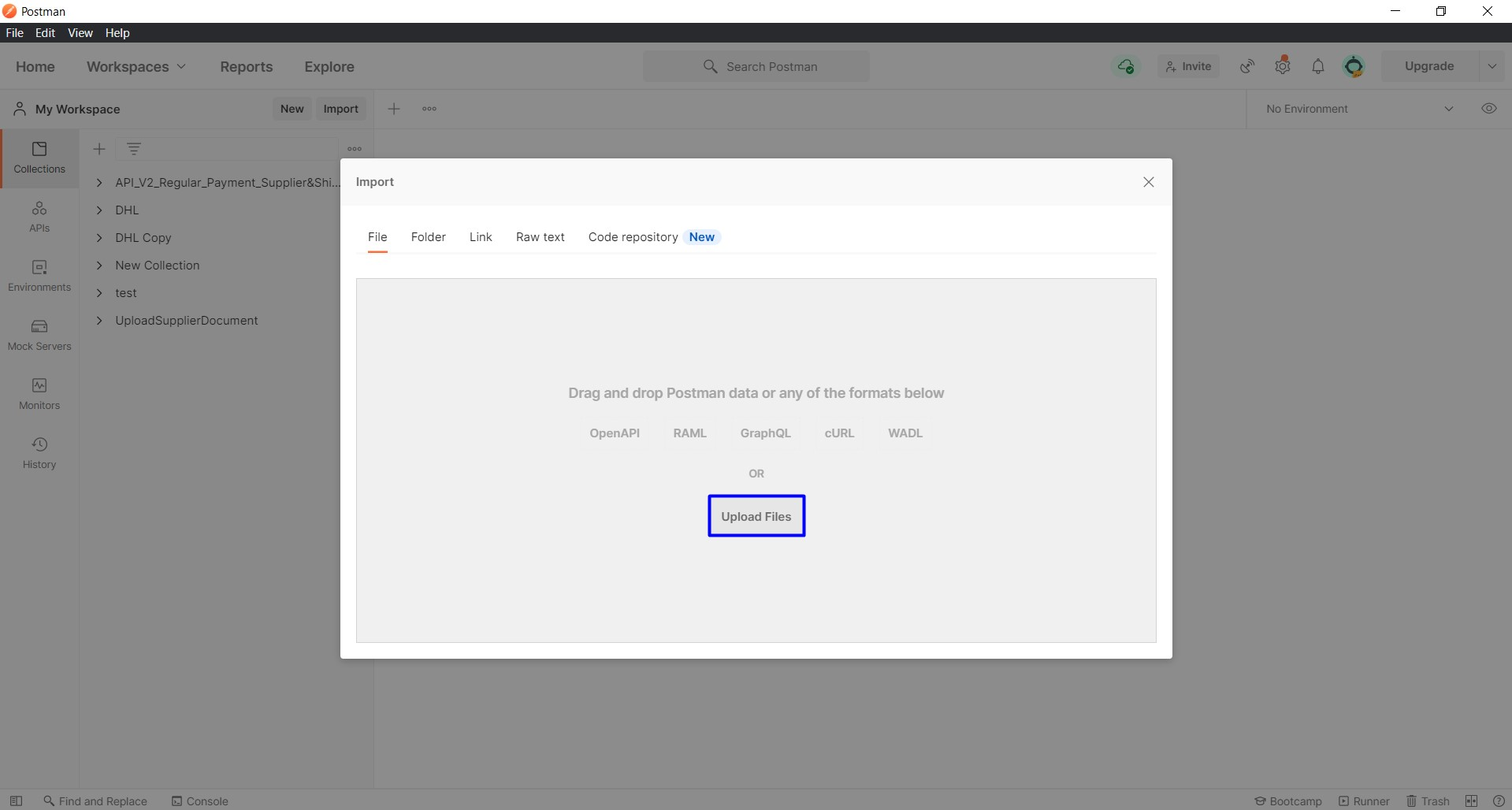
- Select both environment and collection files.
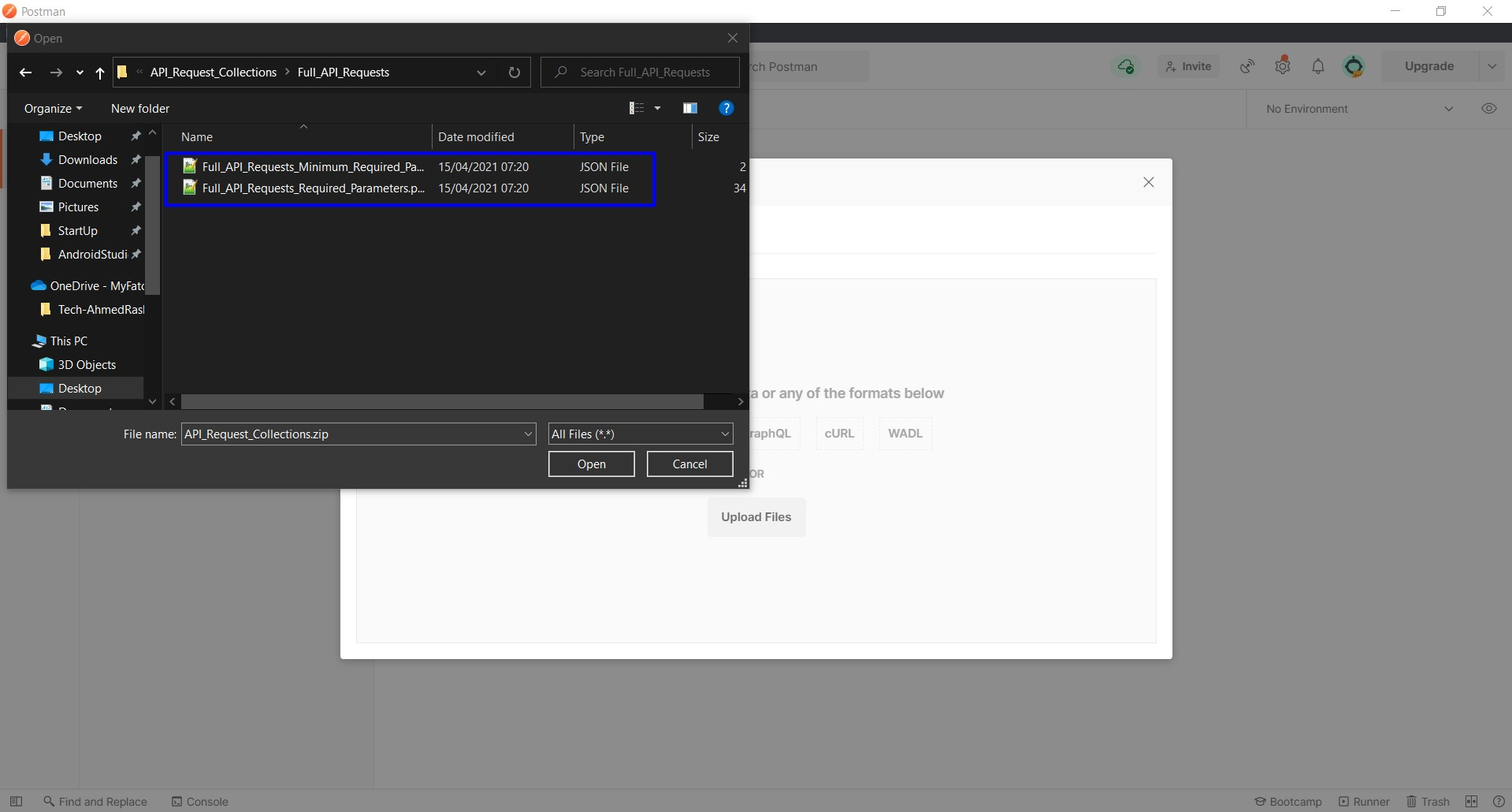
- Click on the Import button.
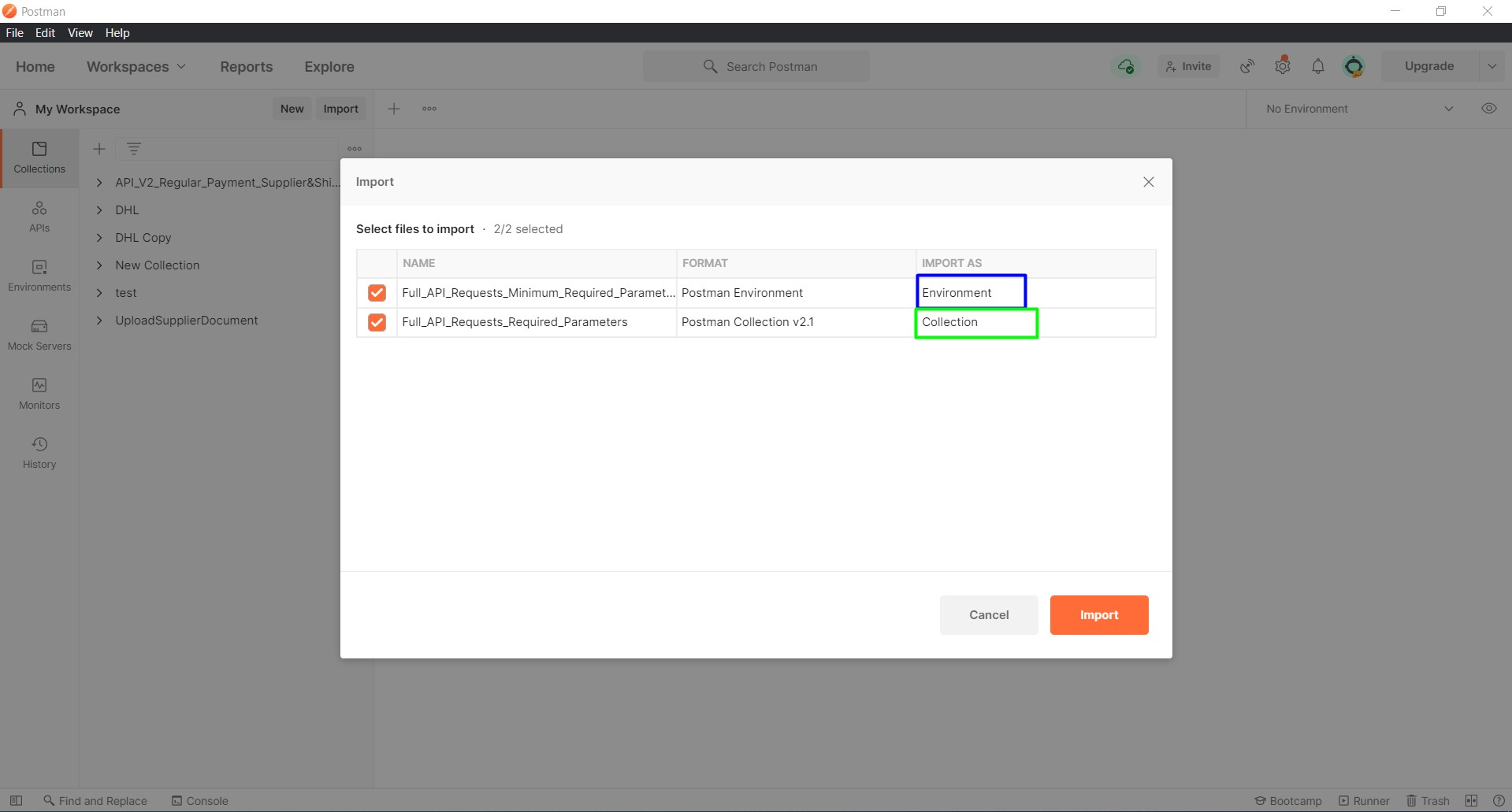
- On the upper right corner select the correct environment file.
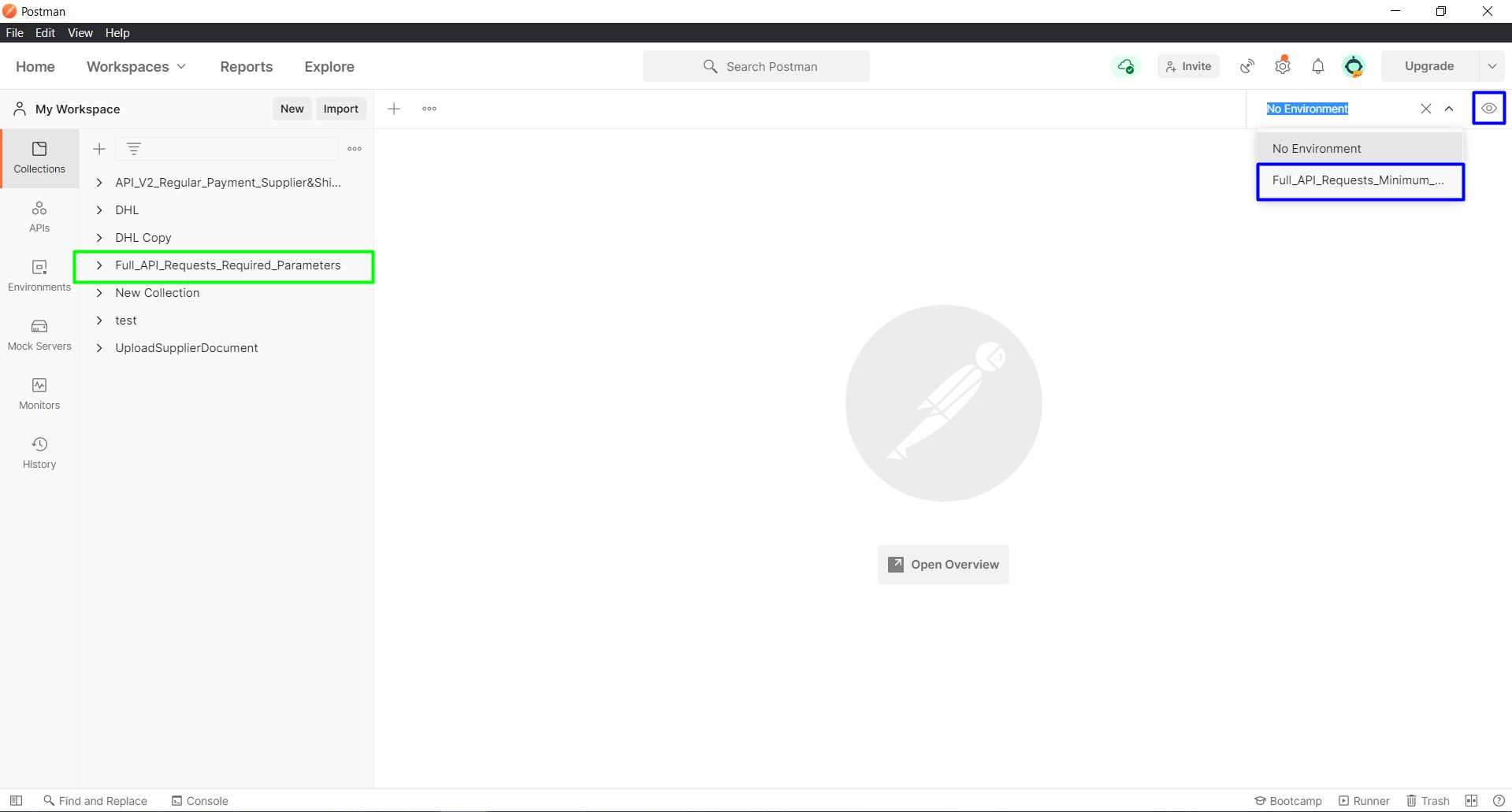
- Navigate to File → New Runner Window.
- The Collection runner window will pop up.
- Now you can explore the MyFatoorah API endpoints.
Updated 2 days ago
